Create your account
Before you can start deploying apps for the world to see, you need to sign up for your Streamlit Community Cloud account.

Streamlit Community Cloud accounts have two underlying identities: primary and source control. Your primary identity is used for viewing analytics as well as viewing permissions. Your source-control identity is used for deploying and managing apps.
Sign up
Although you can begin the sign-up process with GitHub, we recommend starting with Google or email in order to have a complete account from the start.
- Step 1: Primary identity (Google or email)
- Step 2: Source control (GitHub)
- Step 3: Set up your account
Step 1: Primary identity
Your primary identity is associated to an email. You can sign in through Google or through single-use, emailed links which are valid for 15 minutes once requested.
If you're sharing a private app, you will assign viewing permission by email. Therefore, your app's users will need to sign in with either Google or emailed links.
Primary identity option 1: Google
- Go to share.streamlit.io/signup.
- Click "Continute with Google".
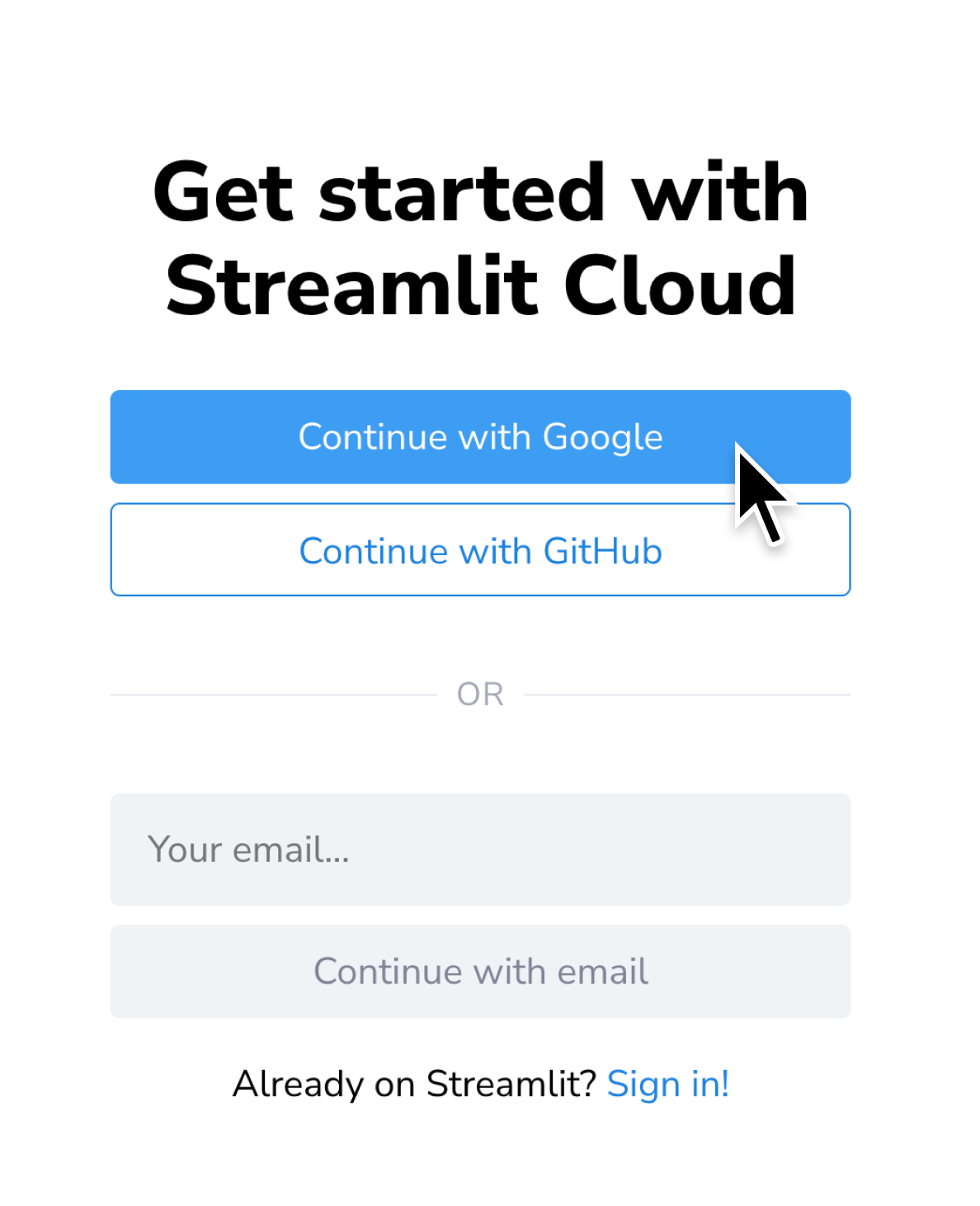
- Enter your Google credentials and click "Next".

- If you will be deploying or managing any apps, click "Connect GitHub account" and proceed to Step 2: Source Control. If you are only going to be viewing apps and will not be using GitHub, you can click "Skip this step" and proceed to Step 3: Set up your account.
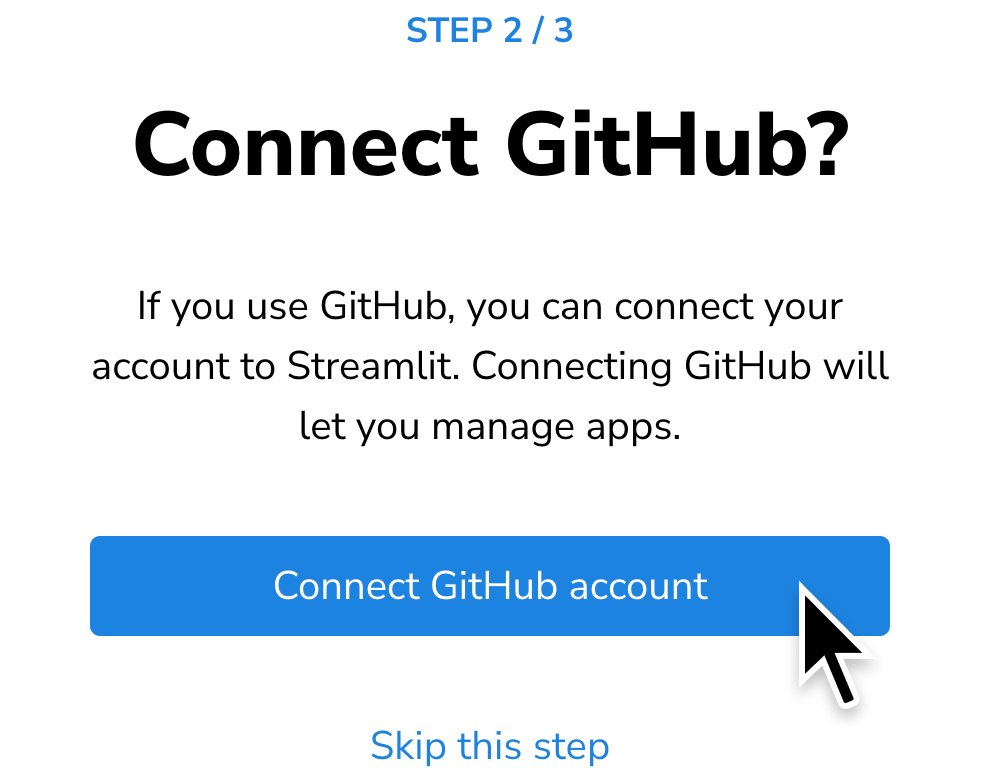
Primary identity option 2: email
- Go to share.streamlit.io/signup.
- Enter your email address and click "Continute with email".

- A confirmation screen will display, telling you to check your email.

- Check your inbox for an email with the subject "Sign in to Streamlit Cloud". Click the link to sign in.

- If you will be deploying or managing any apps, click "Connect GitHub account" and proceed to Step 2: Source control. If you are only going to be viewing apps and will not be using GitHub, you can click "Skip this step" and proceed to Step 3: Set up your account.
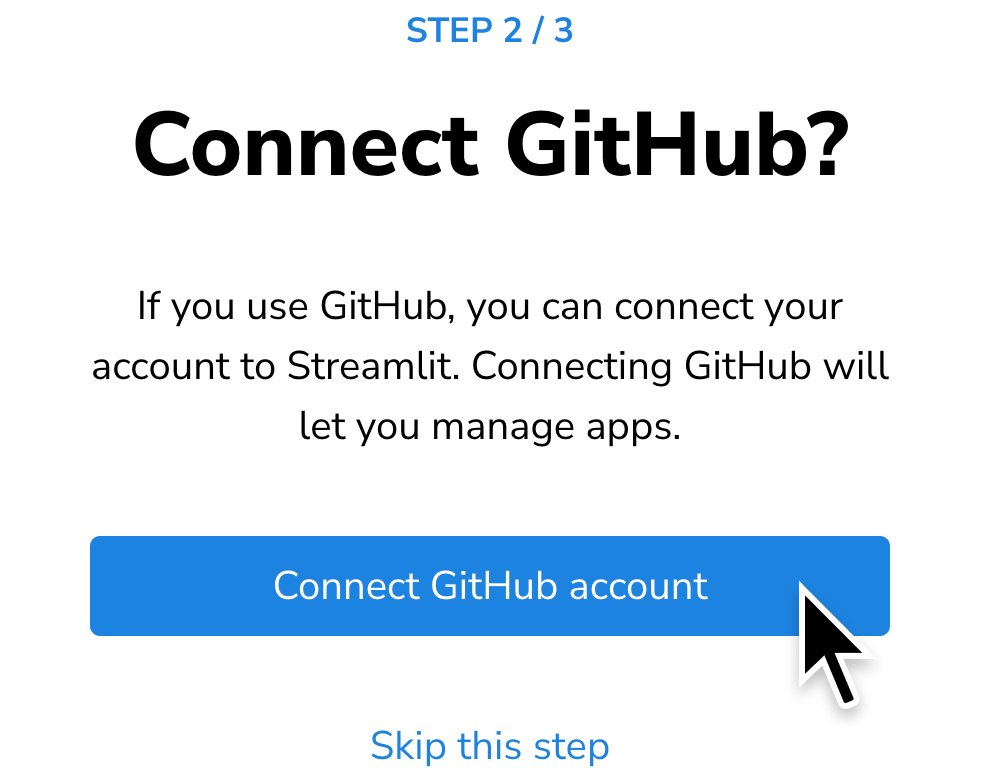
Step 2: Source control
Streamlit Community Cloud is integreated with GitHub for source control. If you begin your sign-up process with GitHub, you will not be directly prompted to create a primary identity. However, you can attach a Google account later.
There are two different authorization requests to completely Connect your GitHub account. You will encounter the first authorization request when you begin connecting your GitHub account. A second authorization is needed the first time you deploy an app. If you will be deploying or managing any apps from a GitHub organization, your authorization requests will include additional options to allow Organization access.
- After completing Step 1: Primary identity or after clicking "Continue with GitHub" from the sign-up page, enter your GitHub credentials and click "Sign in".

- Click "Authorize streamlit".
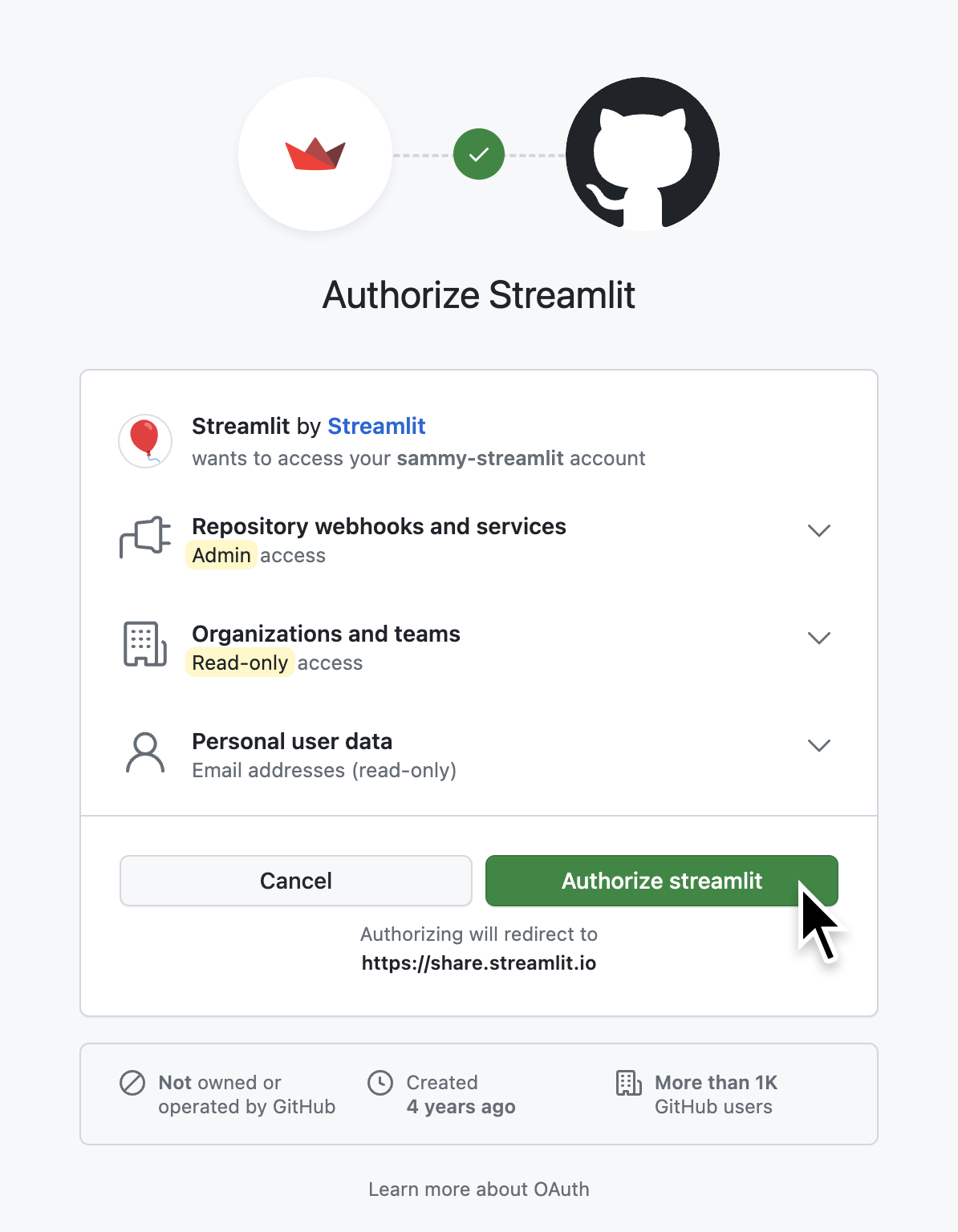
- Continue to Step 3: Set up your account
Step 3: Set up your account
As a final step to account creation, please tell us about yourself and your experience with Streamlit. This is also when you can read and acknowledge our Terms of use and Privacy notice. The email you provide in this survey is not used as your account email.
- Fill in your information and click "Continue" at the bottom of the screen.
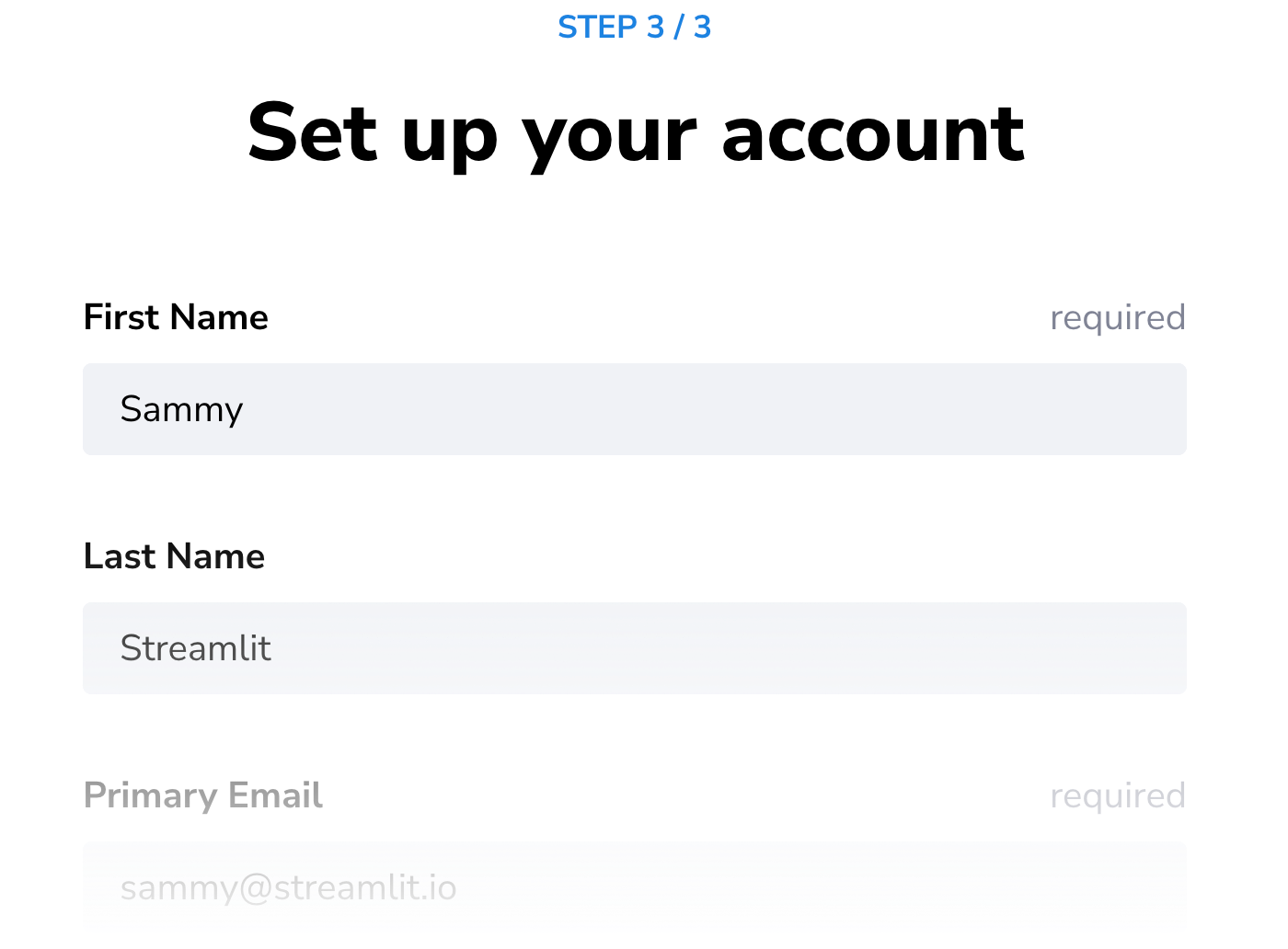
- You will be taken to your workspace.
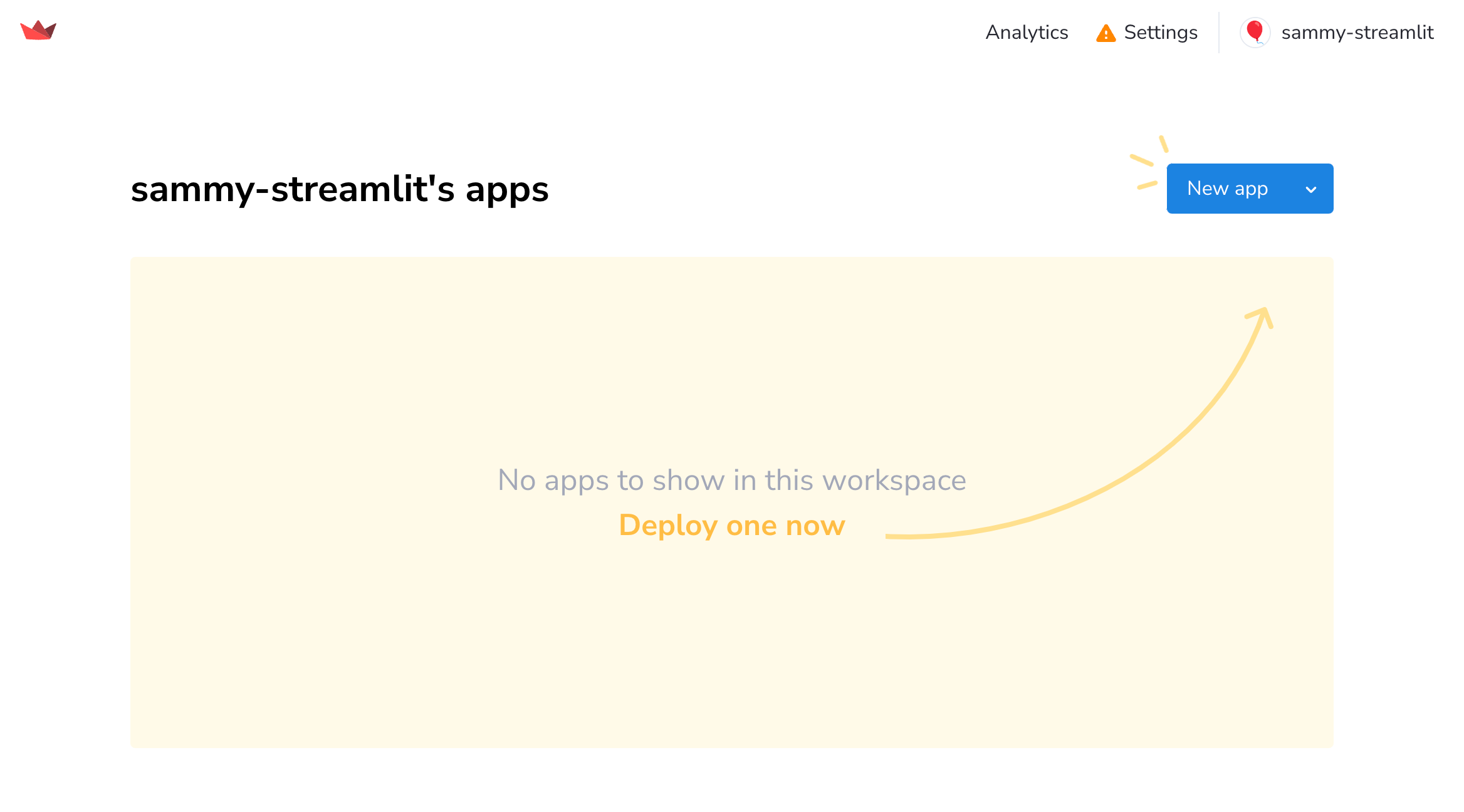
Finish up
Congratulations on creating your Streamlit Community Cloud account! A warning icon (warning) next to "Settings" in the upper-right corner is expected; this indicates one of three things:
- You created a primary identity and skipped connecting GitHub.
- You started with GitHub and did not create a primary identity.
- You created both a primary identity and connected GitHub, but the second authorization for GitHub is still pending. You will be prompted with the second authorization when you deploy your first app.
What's next?
Now that you have your account you can Explore your workspace. Or if you're ready to go, jump right in and Deploy your app.
Still have questions?
Our forums are full of helpful information and Streamlit experts.